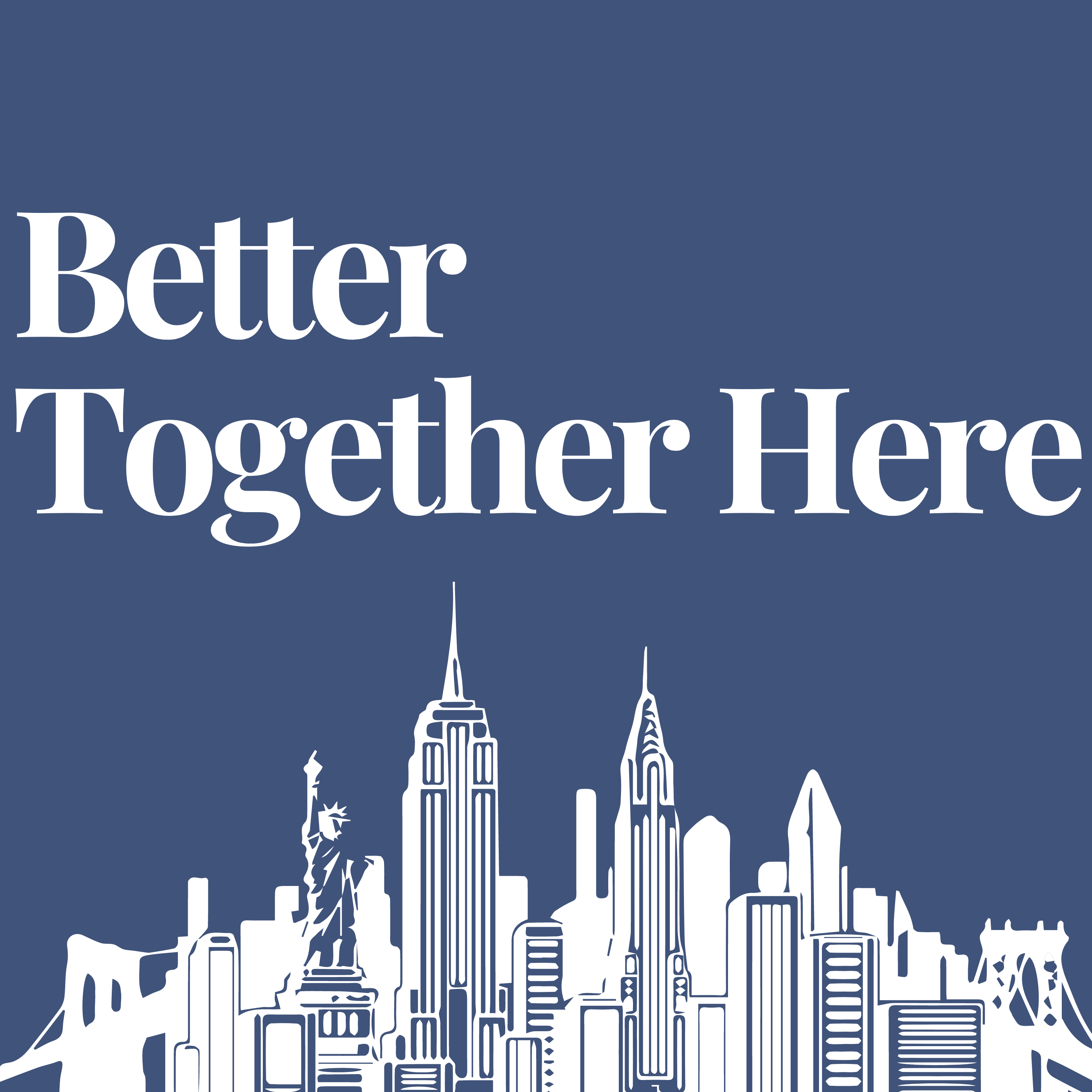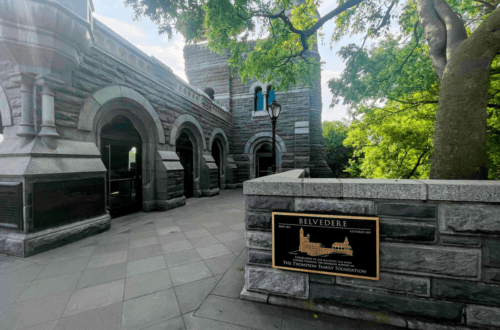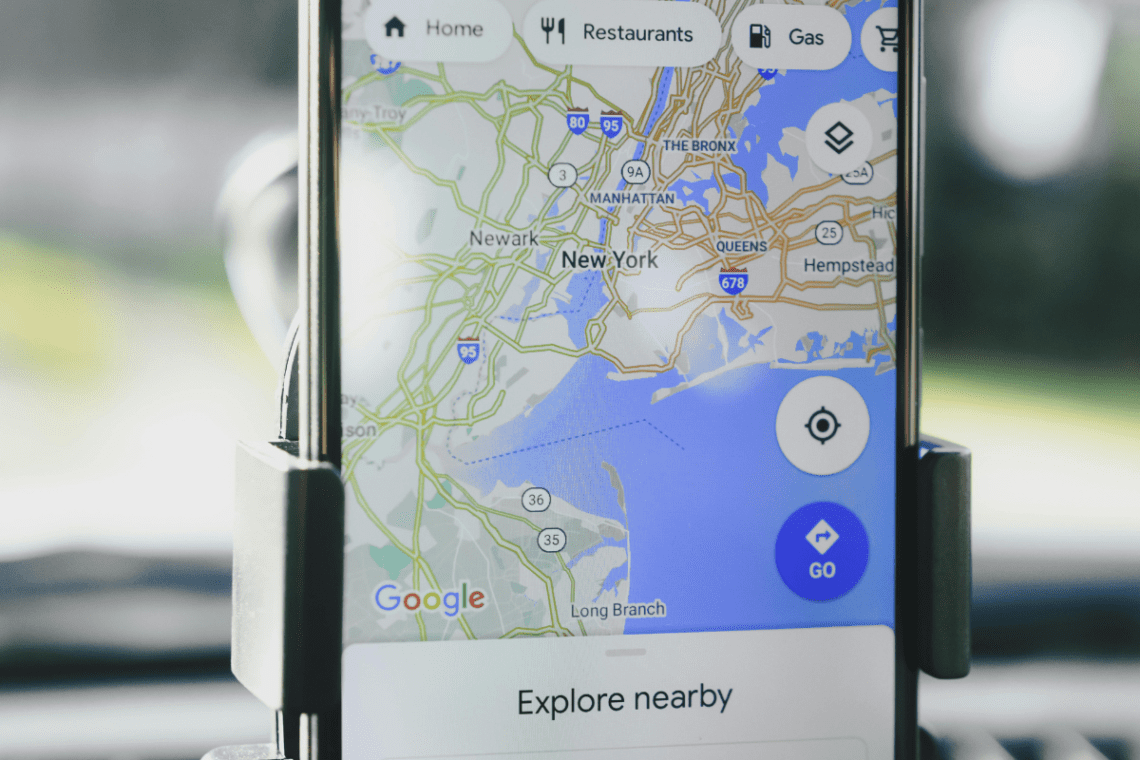
3 Google Maps Hacks to Navigate NYC Like a Pro
Navigating New York City can feel daunting and overwhelming, but you can get around easily with the right tools and tips!
In this article, we’ll break down three Google Maps hacks that will save you loads of time and effort when mapping your route to your next must-see spot in NYC.
Not everyone uses Google Maps to navigate, but we’ve found it to be the most efficient and accurate during our travels across the globe, specifically in New York. These tips and tricks will be similar to those of other platforms like Apple Maps or Citymapper.
We’ll cover:
- Live View
- Future Train/Route Times
- Route Filtering
Let’s do it. 👇
Note: This article was written by a real human who lives in NYC, not artificial intelligence. 🥸
Google Maps Hacks Podcast Episode
Want to hear more podcasts like this? Head here.
Maximize your time in NYC by demystifying the art of navigating the subway, taxis, walking, and biking around the Big Apple!
Free Guide to Getting Around NYC 🗽
1- Live View

New York’s streets can be confusing, especially when you pop up from the subway and aren’t exactly sure which cross street you’re on… enter Live View!
When using transit (or walking) directions within Google Maps, you will see an option for Live View for the walking section. Click Live View and then pan your camera around slowly so the camera can capture where you are.
Once you do this, Google Maps will tell you which direction to walk to get to your destination.
Here are photos and a video showcasing how to accomplish this in Google Maps.
Step 1- Put your destination in and click “Directions,” and choose the walking option
Step 2- Click Live View
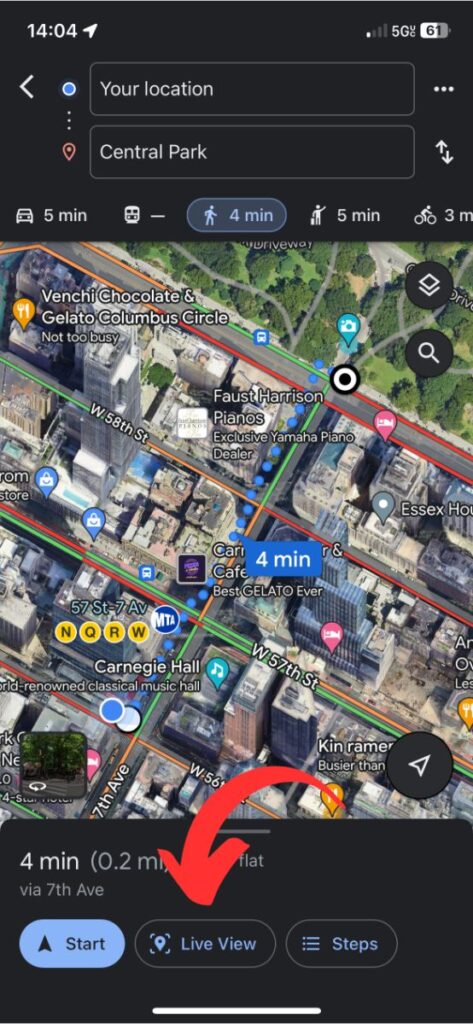
Step 3- Scan your surroundings
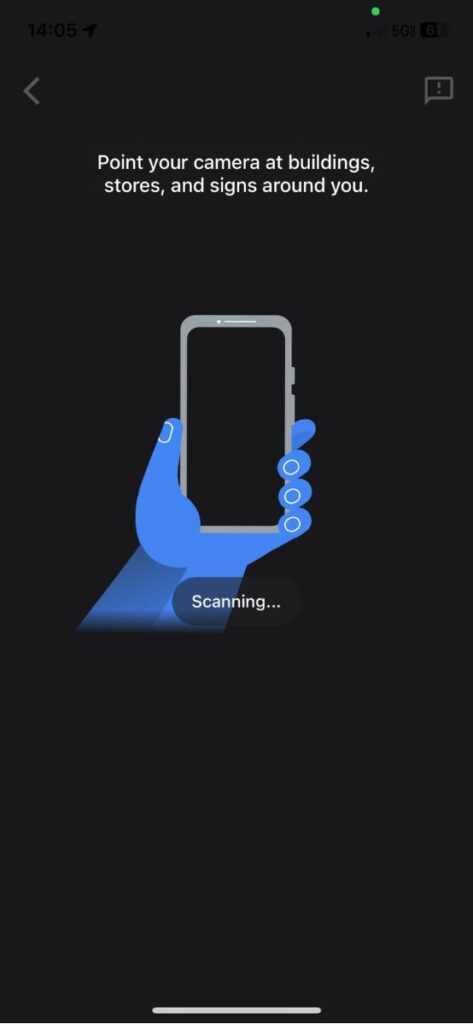
Step 4- An arrow will indicate which way to walk
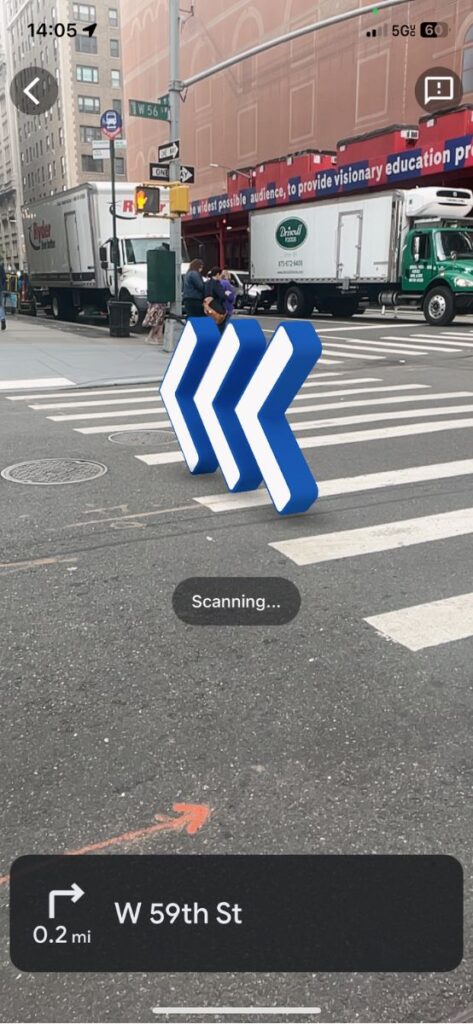
And here’s a quick video showing how Live View works.
2- Future Train/Route Times
If you punch in a location for directions, it will show you the current times. But if you’re trying to plan how you’ll get from a dinner to a Broadway show tomorrow, that won’t help.
So, change the time of travel. Here’s how:
- Enter your destination and click ‘get directions’
- Ensure your starting point is accurate
- Choose the transit option (train icon)
- Right under that, you will see text that says ‘depart at (the current time)’
- Click that and update your preferences accordingly. I recommend choosing the “Arrive By” option
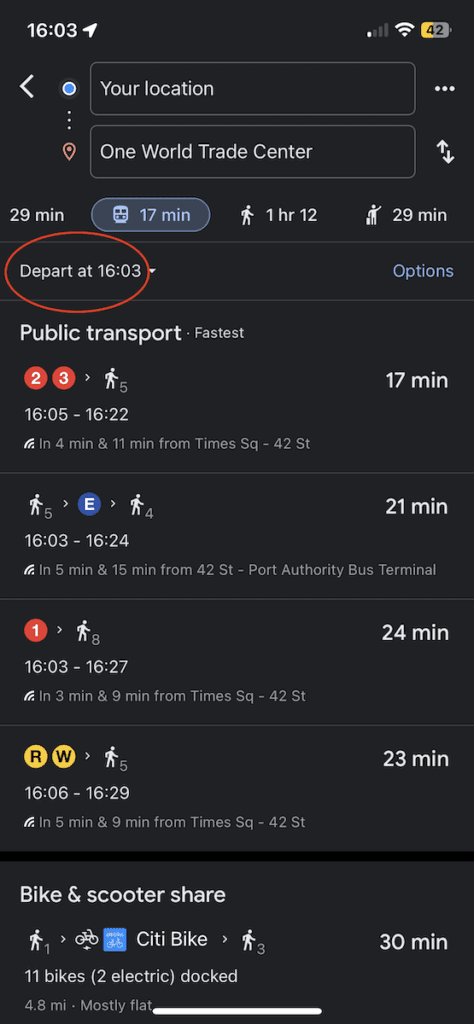
Doing this ensures you will see accurate train times for when you’ll actually be traveling. As you can see in the image below, the route options are slightly different when a future arrival time is chosen.
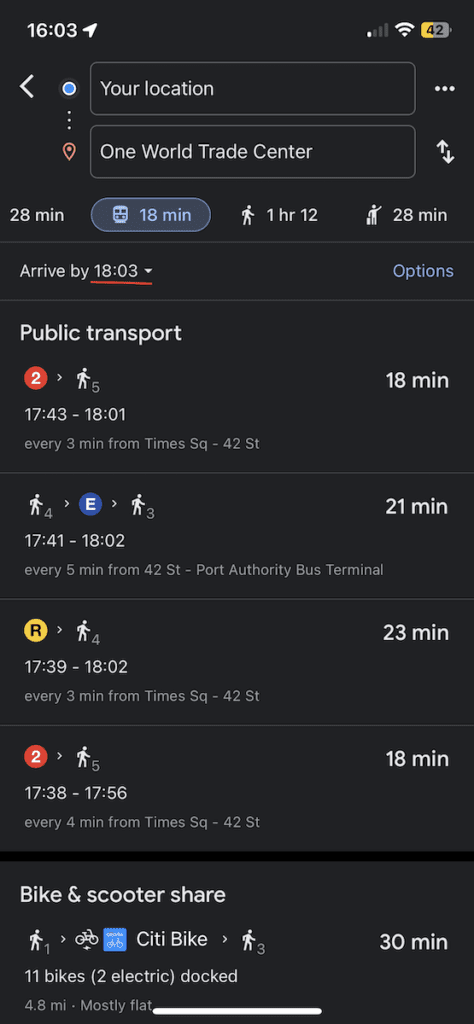
As noted in other sections, if you’re planning a vital leg of travel, like getting to the airport, I’d recommend double-checking train times using the same process in the MTA app. I prefer Google Maps for everyday use since you get driving, train, and bike times.
Maximize your time in NYC by demystifying the art of navigating the subway, taxis, walking, and biking around the Big Apple!
Free Guide to Getting Around NYC 🗽
Istanbul Kebab House – This Episode’s You’ll Have to Check It Out Segment
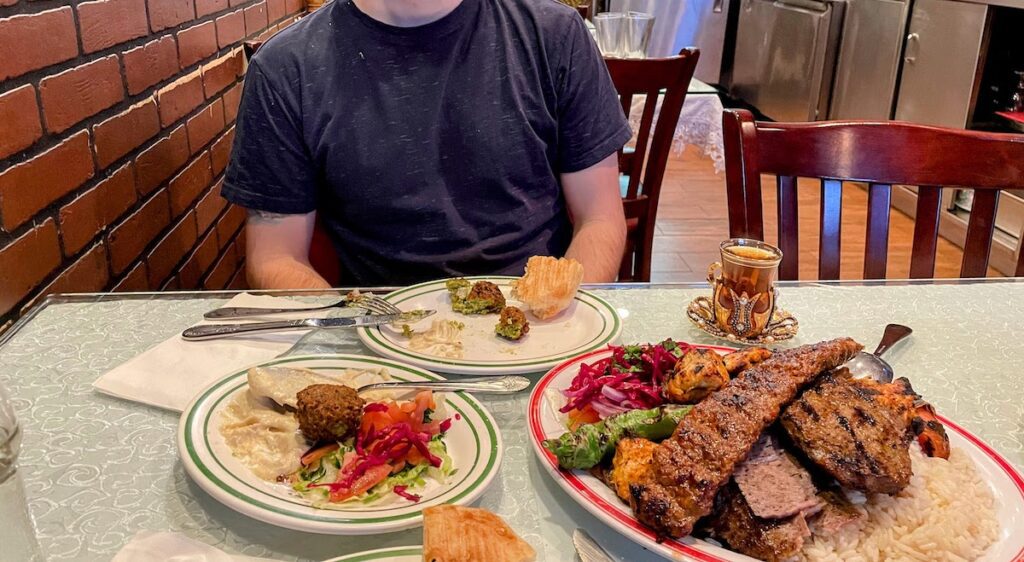
When it comes to authentic Turkish food, Istanbul Kebab House in Hell’s Kitchen is what you’re looking for. And the portions are massive!
Don’t be turned away by the interior or sometimes lack of background music or noise (oddly eerie); the food is top-notch and the service is prompt.
Try the meat platter and appetizer combos! 😋
3- Route Filtering
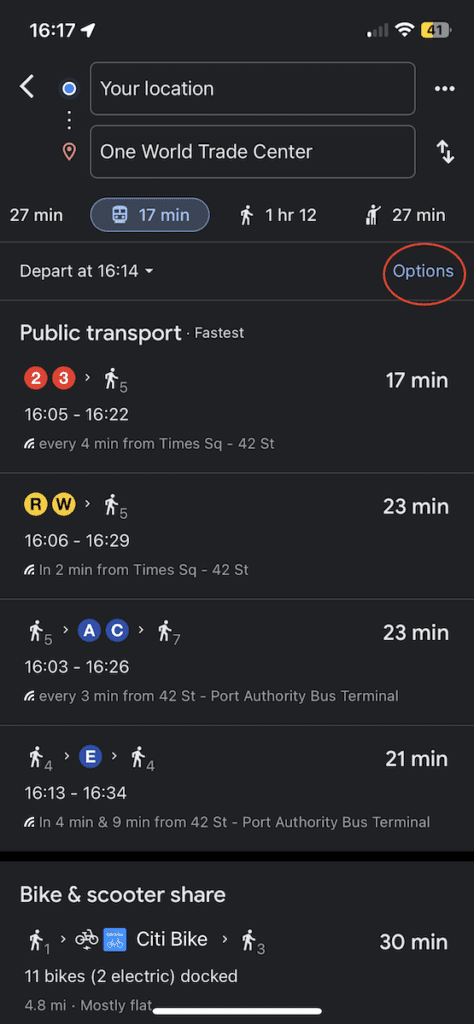
Some people want to avoid buses and only take the subway, or vice versa. And
you can do that in Google Maps!
When you choose the transit option for directions, you will find an “Options” menu on the right side of the top menu.
Once in the options menu, you can choose to prioritize specific modes of transportation!
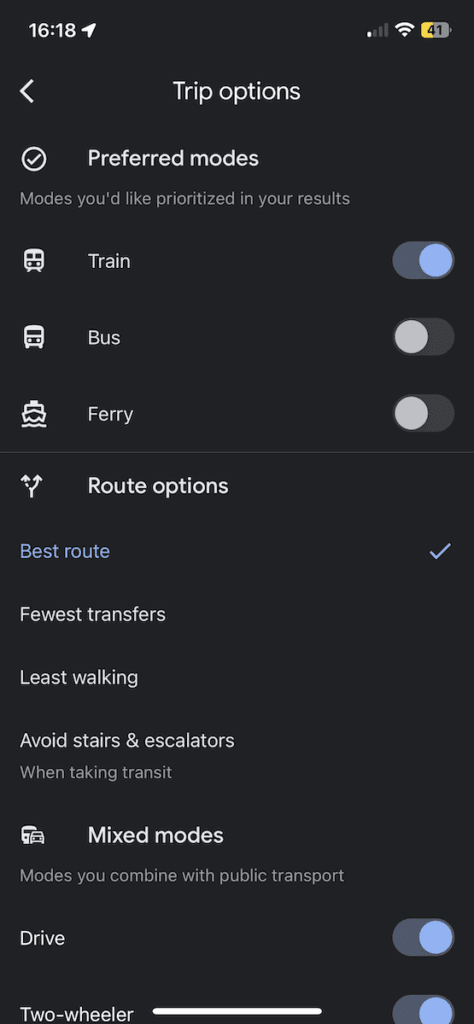
You can also filter routes based on specific criteria like:
- Best route
- Fewest transfers
- Least walking
- Avoid stairs and escalators
Google Maps Hacks Recap
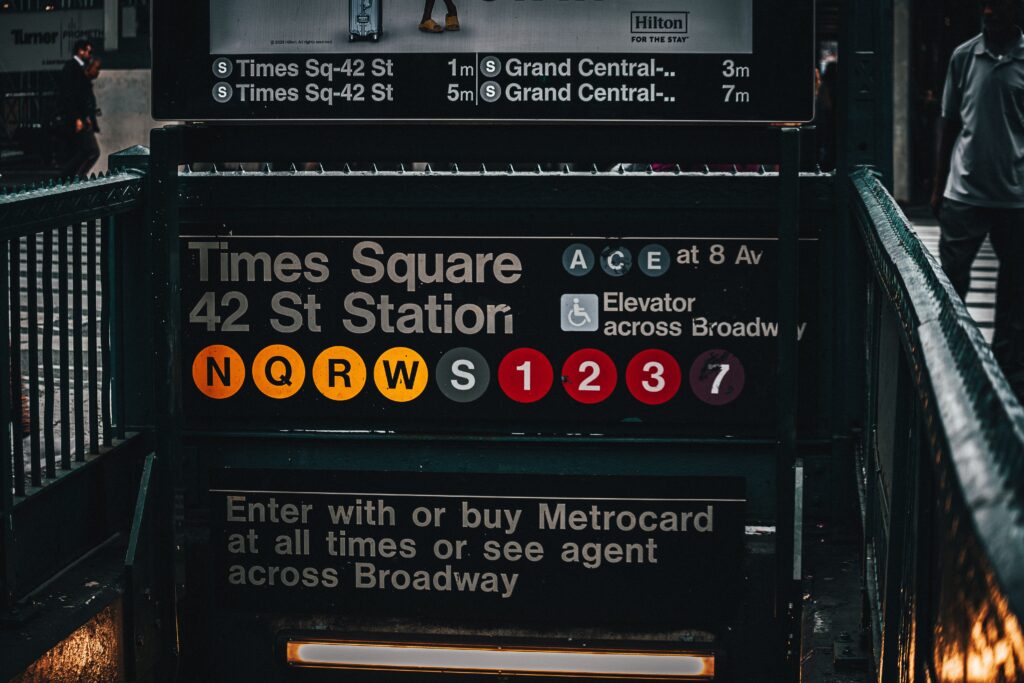
Google Maps has amazing tools to help you navigate the New York City subway and transit options.
For a full breakdown of the subway and Google Maps tips plus MUCH more, sign up for 100% free access to our Ultimate NYC Navigation & Transporation Guide.
It covers getting to and from the airports, navigating the subway, hailing taxis, and even tips for biking around the Big Apple.
Sign up here or by entering your email below. 👇